Outlook Express
 |
1. Open Microsoft Outlook Express
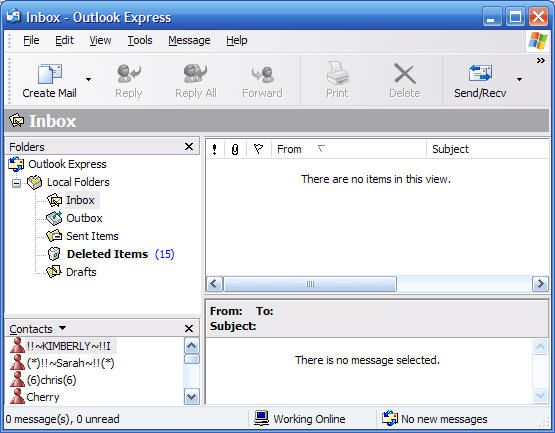 |
2. Once opened, click on Tools then Accounts.
 |
3. When the pop-up appears, click on the Mail tab.
4. The click on the Add button at the upper right hand corner of the pop-up.
5. When you get to the Internet Connection Wizard, type in your name, then click Next.
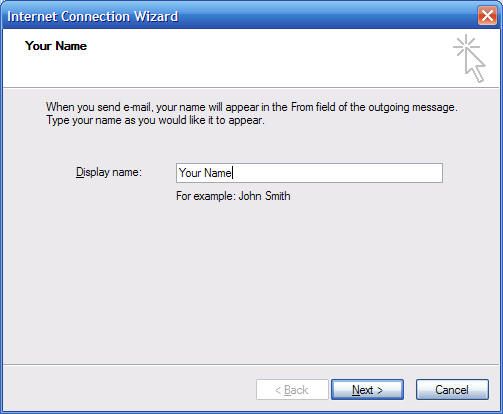 |
6. Next, enter your email address, then click Next
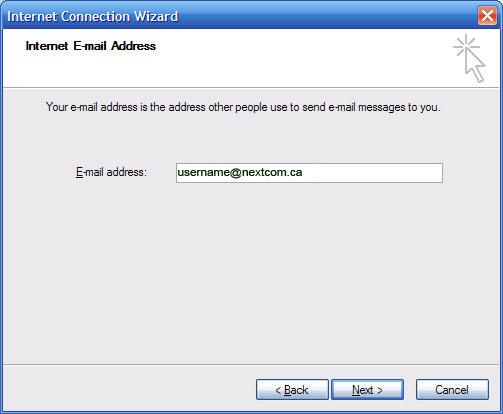 |
7. Enter your Incoming and Outgoing Mail Server, as provided.
Your outgoing mail server is provided by Nextcom.
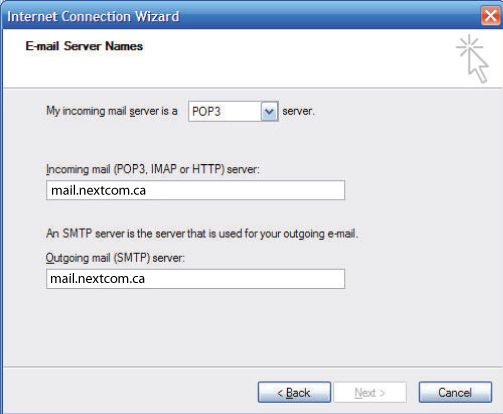 |
8. Next, enter the Account Name and Password, then click Next.
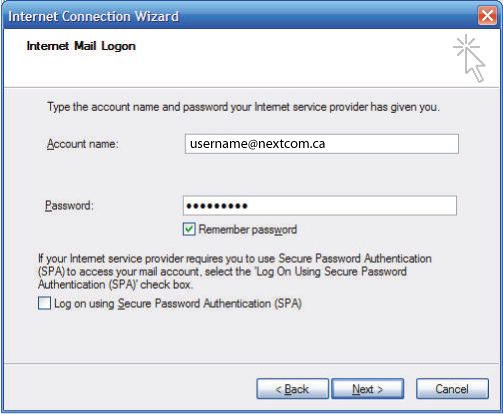 |
9. Congratulations, you are finished. Click the Finished button.
 |
10. Click on the Outgoing Server tab, and check the box labeled My outgoing server (SMTP) requires authentication.
Then choose Use same settings as my incoming mail server.
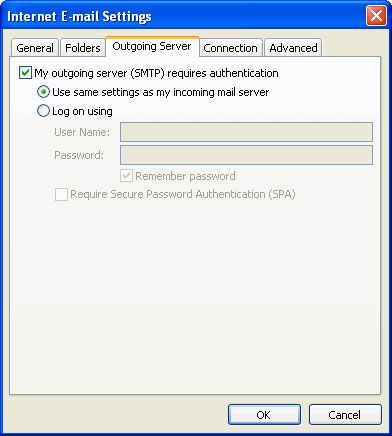 |
11. Click on the Advanced tab.
* Under Incoming Server (POP3), the port number should be set to 110.
* Under Outgoing Server (SMTP), the port number should be set to 26.
Click Ok.
 |
12. Click Next. Click Finish.
